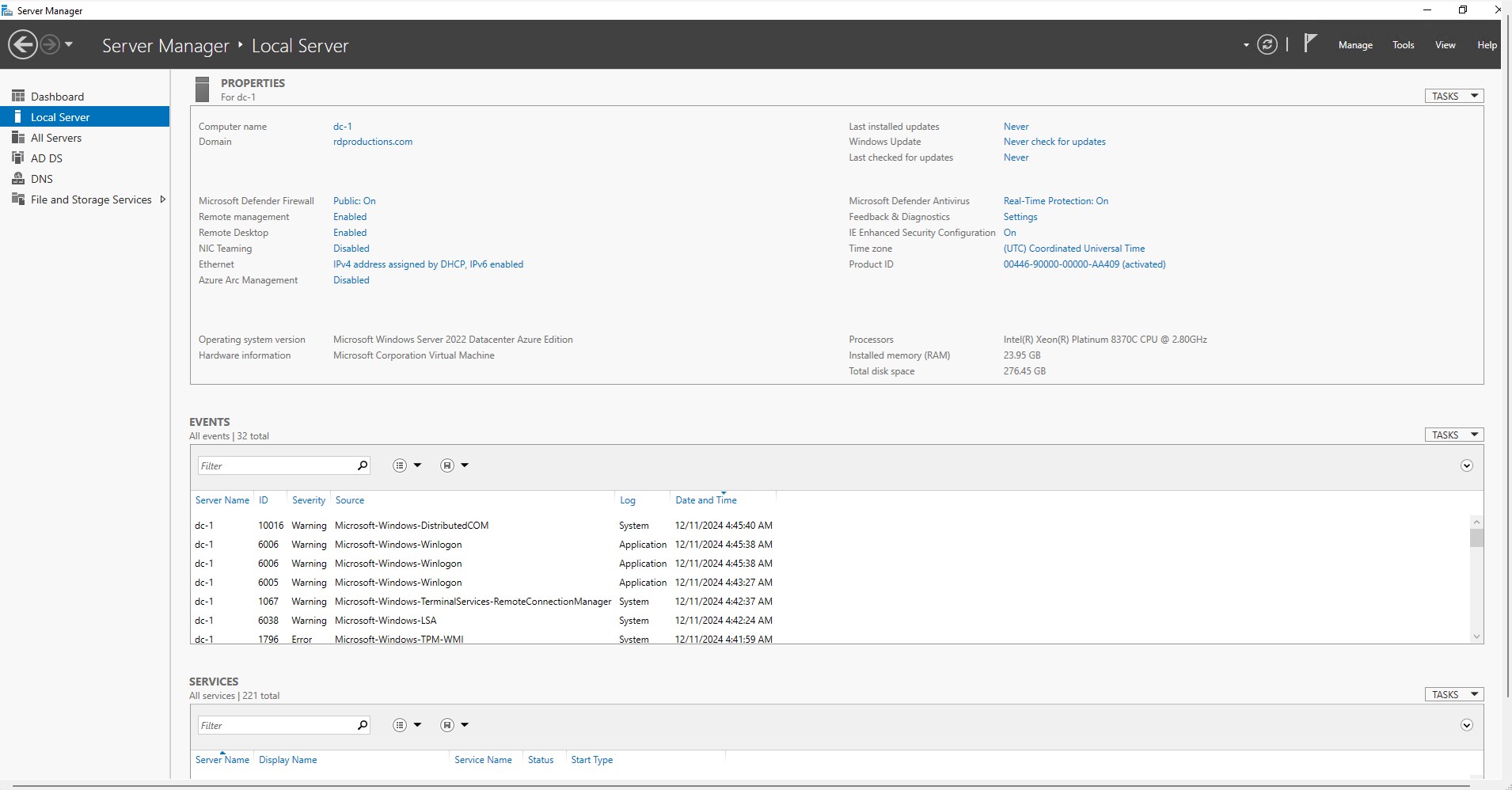
I’ve been exploring Azure for a while now, delving into how things are set up and managed within the Azure environment. One of my recent projects involved setting up Active Directory (AD) in the cloud. As anyone familiar with Active Directory knows, it can be quite challenging and moving it to the cloud introduces its complexities. Just like its on-premises counterpart, Active Directory in Azure can become a nightmare if you don’t fully understand its intricacies.
The reliance on virtual infrastructure makes setting up Active Directory in Azure particularly tricky. Everything is virtual—from machines to networks and even network interface cards. Initially, this was a bit overwhelming, but after some trial and error and following a few tutorials, I managed to get things working. A key lesson I learned was configuring the resource group and virtual network before deploying any virtual machines.
Azure has a habit of isolating virtual machines from one another by default, which can create significant headaches when you’re trying to connect a domain controller to client machines. By setting up the virtual network and subnet beforehand, you can ensure that both your virtual server and virtual clients are on the same network. This step is crucial for enabling communication between them.
Once the virtual infrastructure—including the resource group, virtual network, and virtual machines—was configured, the remaining steps were fairly similar to an on-premises Active Directory setup. Here’s what the process looked like:
- Configure the Windows Server as an Active Directory Domain Controller: This involves promoting the server to a domain controller within the AD setup wizard.
- Set a Static IP Address: Unlike on-prem setups, the static IP configuration in Azure is done within the Azure portal, not inside the virtual machine itself. This was a key difference that initially caught me off guard.
- Create Active Directory Users: This step remains unchanged from an on-prem setup.
- Join the Client to the Domain: Once the server is configured, client machines can be joined to the domain in much the same way as you would in a physical environment.
While the process has its challenges, especially for those new to Azure, the flexibility and scalability of a cloud-based Active Directory setup make it worth the effort. With careful planning and proper configuration, you can achieve a robust environment that mirrors the functionality of traditional on-premises Active Directory, with the added benefits of cloud infrastructure.